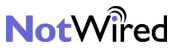
Empowering the mobile lifestyle!™

Palm Support
Using NotWired from your Palm Pilot
- Download the NotWired.pqa file onto your desktop.
- Double click on your "Palm Desktop" icon on your desktop.
- Click on the "Install" icon.
- In the user drop-down list, select the name that corresponds to your organizer.
- Click on the "add" icon and locate the NotWired.pqa file you just downloaded.
- Click on the "Open" button. Click on the "Done" button.
- Insert your Palm Pilot into the cradle and turn it on.
- Press the HOTSYNC
 button
on the cradle Wait for a message on your organizer indicating that the
process is complete.
button
on the cradle Wait for a message on your organizer indicating that the
process is complete. - The NotWired icon should appear on your Palm Pilot screen.
NOTE: If you are upgrading or reinstalling the NotWired pqa file, you
delete the NotWired application before reinstalling.